FAQ voor autoriteiten
Gebruikershandleidingen
How to register?
As an authority, you will receive your access data from us. Please remember your access data for further use of the database. You can now log in via „Login“in the top right corner: Registration as an authority.
What should I do if I have forgotten my username or password?
Click on „Forgotten password“ in the top right corner under „Login“. Here you can request to reset your password by entering your username and email address. A link will then be sent to your email address, which you can use to define a new password.
If you have forgotten your username, click on „Forgotten username“ and enter your email address. Your username will then be sent to your email address.
The email address must correspond to the one you entered during registration. Do you no longer have access to the email address? Then contact us and we will help you reset your password.
How can I change my user data?
Click on "User data" in the menu. Here you can change your access data (username, email, password) and the main address of your authority. You can also create additional logins via "Edit login data" if you want to use your account with several employees.
How do I accept new suppliers?
Click on "Supplier management" in the menu. Here you can filter by supplier status. By default, all new suppliers are displayed first. Click on the name of the supplier. You will first see the sales address and the internal contact address (for possible queries).
You will find the organic certificate under the item "Authorisation". Suppliers must upload a valid certificate in the form of a PDF file or link to BioC (www.bioc.info) when registering. Furthermore, suppliers are obliged to keep the certificate up to date and will be regularly reminded by us as soon as the validity date has passed. However, if you notice during the evaluation of new suppliers that the certificate is no longer valid, we ask you to contact the supplier via the internal contact address or via the menu item "Messages" before accepting the supplier.
Under the item "Status" you can accept/reject the supplier or set the status to "In process".
How do I reverse a decision on already accepted/rejected providers?
Click on "Supplier management" in the menu. Here you can filter for already accepted or rejected suppliers or search directly for the company name. Click on the name of the supplier. Under the item "Status" you can reverse your decision on already accepted/rejected providers at any time.
Where can I find the organic certificate of a supplier?
Click on "Supplier management" in the menu. Here you can filter by supplier status. By default, all new suppliers are displayed first. Click on the name of the supplier. You will first see the sales address and the internal contact address (for possible queries).
Under the item "Authorisation" you will find the organic certificate, either in the form of a PDF file or as a link to BioC (www.bioc.info).
How can I contact suppliers?
To contact suppliers, you can use the internal communication tool of the database. To do this, click on "Messages" in the menu. Then click on "Begin new conversation" and select the supplier from the drop-down list. You can also contact other national authorities. New messages are displayed in brackets directly in the menu behind "Messages" (e.g., Messages (1)). Please note that your conversation partner will not be notified by email.
If you would like to contact the provider by email, you can find the contact email address in the menu under "Supplier management".How can I evaluate new offers?
New offers must be checked by the respective national authority before they can appear in the national database. To do this, click on "Offer management" in the menu. Here you will find new offers that have not yet been processed. By clicking on the question mark, you will get more information about the offer and variety.
You can either accept or reject an offer by clicking on the check or the cross. In case of uncertainty or formal errors, suppliers should be contacted. If you reject an offer, please give a reason and a contact email address for possible queries from the supplier. When evaluating, care should be taken to ensure that only officially approved varieties with a valid variety denomination are entered in the database, and that the breeder and breeding method have been correctly selected. This data can only be corrected by the admin of the database. If you notice errors, please contact us!
Only relevant for OXS countries: Each variety must be assigned to a species group. If the variety has not yet been assigned to a species group for the corresponding offer in your country, you must do this before you can accept or reject the offer. To do this, click on the exclamation mark. There you will find the supplier's recommended species group. You can accept this or select another species group. You also have the option of selecting several species groups or creating new species groups. As soon as you have saved the species groups, you return to the overview to accept or reject the offer. If you do not find a recommended species group, this means that you have not yet created a species group for this species (see also “How do I create/change species groups and their classification?”)▼ Fold out picture instruction
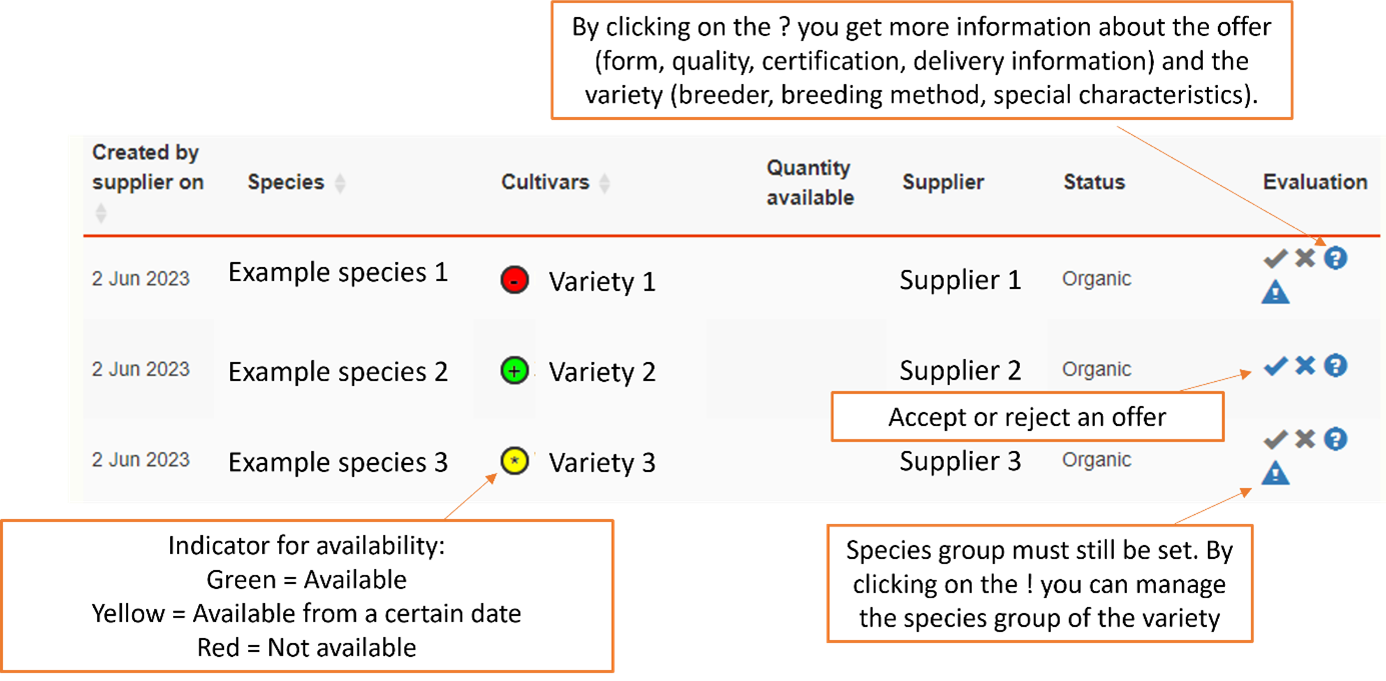
Where can I find the information on the components of mixtures?
In the case of fodder mixtures, suppliers are obliged to indicate the share of organic components in the name of the mixture (e.g., "Great mixture, 80% organic"). In addition, all components of the mixture must be indicated with percentages and status (organic, conventional, in-conversion). This information can be found in the delivery information of an offer and can be viewed by clicking on the question mark next to the corresponding offer.
How can I change my decision for offers that have already been evaluated?
Click on "Already processed offers" in the menu. Here you can filter or search for accepted/rejected offers. In the table displayed under "Evaluation" you will find your evaluation and can edit it by clicking on the check or the cross.
How do I accept offers automatically?
You have the option of automatically accepting offers from certain suppliers. To do this, click on "Supplier management" in the menu. Here you can filter for already accepted suppliers or search directly for the company name. Click on the name of the supplier. Under "Accept offers automatically" you can tick all categories or individual categories from which you want to automatically accept offers. Then verify by clicking on "Accept all offers and future offers".
Note that varieties newly registered in the database by the supplier still need to be evaluated by you, as the variety details (variety name, breeder, breeding method) and species group (for OXS countries) need to be verified.How can I track changes to offers?
Click on "Offer tracking" in the menu. Here you will find all changes related to the offers. You can view the offer tracking in a specific period/time or search directly for a variety name. You will find changes regarding the creation date, your authority decision (approved, rejected), whether the availability or visibility (archiving) of an offer has been changed, as well as all changes to the master data of an offer (form, quality, status, certification, delivery information).
How can I export offers?
Click on "Offer export" in the menu. Here you can create an export of available or unavailable offers at a specific time. A csv table is generated with details of the supplier data, species, variety name, breeder and breeding method, form, quality, certification, status, delivery information (with information on components in mixtures), quantity (optional), creation date and last modification date.
This table contains all the information required by the European Commission. For countries that do not have an automatic interface (API) to the national database, this table can be used to upload it manually to the national database.
What are species groups?
In the database, several species are assigned to one category (e.g., cucumber to the category vegetables). A species can be divided into several species groups (e.g., cucumber for outdoor and cucumber for glass/foil). Note: Depending on the national language, different names are used for species groups (variety group, subcrops, etc.).
Species groups are important for OXS countries. National authorities using organicXseeds as a national database have to create species groups and classify them into categories I-III, depending on the availability of organic material. The classification is therefore done at species group level. Each variety created by a supplier must be assigned to a species group. If a species is not further subdivided, at least one species group must be created. This is then called, for example, "Common" or "not specified".
For countries using a national database other than organicXseeds, the creation of species groups is not required. Varieties are only assigned to one species. The following questions on the creation of species groups and their classification as well as the assignment of varieties to species groups are therefore not relevant.
How do I create/change species groups and their classification?
Only relevant for OXS countries: Click on "Species group management" in the menu. Here you can search for a specific species. All species groups of this species, as well as their classification (category I-III) are displayed. By clicking on "Edit" next to a species group you can change its denomination and classification or deactivate a species group. Note: If you deactivate a species group, the assigned varieties are no longer displayed in organicXseeds. You must therefore assign the varieties to a new species group (see "How do I change the assignment of a variety to a species group?”).
You can create a new species group by clicking on "New species group". When you create a species group, please add the English translation to make it easier for foreign suppliers to place their offers in your national database.
You can also create new species groups directly in the menu under "Offer management". If a new variety is set in your national database, this is indicated by an exclamation mark in the offer management. Before you can accept/reject the offer, you must assign the variety to a species group. To do this, click on the exclamation mark next to the corresponding offer. When creating the new variety, suppliers must recommend a species group to you (from the already existing species groups) to make it easier for you to evaluate. Then you have the option to accept this species group or select another one. If you find that further subdivision of the species into species groups is necessary, you can create a new species group by clicking on "Create new species group". If no species group has been recommended to you, this means that the species has not yet been subdivided into a species group. In this case you must create a new species group in any case.
How do I change the assignment of a variety to a species group?
Only relevant for OXS countries: Click on "Cultivar management" in the menu. Here you can search for a variety and assign it to a species group. By clicking on "Edit" next to the variety, the assigned species group(s) is displayed. You have the option of selecting another or additional species group or creating a new species group directly.

